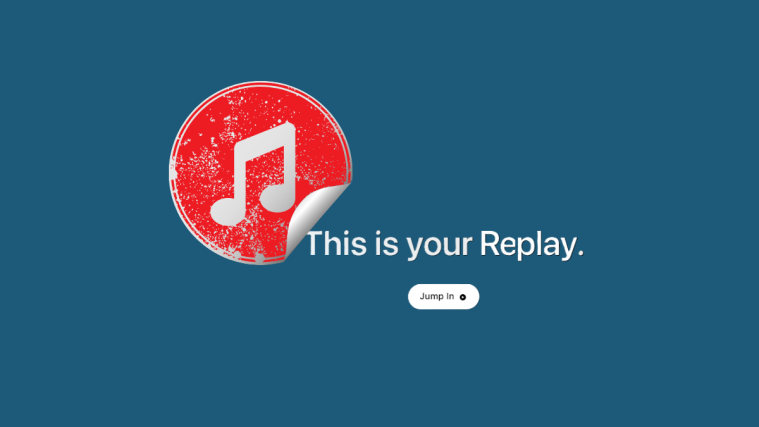With over 75 million songs and growing, Apple Music offers one of the richest and most diverse music catalogs around. From trending pop songs to obscure alternatives, you can find anything and everything on Apple Music — making it a hip place to be for any music lover.
As you might expect, such a diverse library is bound to have some explicit songs — tracks that are not quite suitable for young ears. Understanding the dilemma, Apple has come up with a filter, which can filter explicit songs, making the place a little safer for youngsters.
Unfortunately, if you are above the age group and have a knack for listening to adult music — especially hip hop — you are bound to find the restrictions a little suffocating. So, to improve the listening experience, we have come up with a quick guide that would help you unlock Apple Music’s full library, including explicit content. Now, without further ado, let’s get to it.
Related: How to Get the Best Audio Quality Out of Apple Music on Android
What does explicit content mean in Apple Music?
Apple hasn’t clearly talked about the definition of explicit content in Apple Music. However, from our experience, the explicit content tag is applied when a song has some sort of profanity, racial slur, or something along the same lines. Apple Music takes exposure rather seriously, which is why it has introduced such strict moderation for songs, albums, and music videos.
Related: What Does the Infinity Symbol Mean in Apple Music?
How to identify songs with explicit content
If you’re not familiar with Apple Music’s design language, figuring out the explicit songs might be easier said than done. Thankfully, every song with explicit content is clearly defined.
Any song with an ‘[E]’ has some form of explicit content in them.
Albums that have explicit songs would also display the ‘[E]’ badge on its right.
And the same goes for the music videos Apple Music has in its library. To wrap it up, if you come across a song that has the ‘[E]’ moniker, make sure not to play it in front of your parents or kids.
Related: iOS 15 Spotify not working via Bluetooth? How to fix this
What happens when explicit content is restricted on Apple Music?
When you install Apple Music on your device, explicit content is restricted by default. This means that any song or album that has explicit content in it would be inaccessible to you. You can look up the songs and see the results, but any song with the ‘[E]’ moniker would be unplayable on your device. The same holds true for albums as well. Explicit albums are greyed out and unplayable.
Frustratingly, Apple Music doesn’t even tell you that it is blocking the songs for explicit content. You’ll have to figure that out for yourself.
How to unlock explicit content in Apple Music
Tired of the unplayable songs? Let’s check out how you could unlock the true might of Apple Music. First, launch the Apple Music app on your Android smartphone. Sign in to your Apple account if you haven’t already. Now, irrespective of the tab you are on, tap on the vertical ellipsis button at the top-right corner of your screen.
Then, tap on ‘Settings.’
Scroll down until you find the ‘Content Restrictions’ option.
Tap on it, and Apple Music would ask you to set a four-digit pin code.
Re-enter the four-digit code again to access the ‘Content Restrictions’ section.
This is where things get a little confusing. To turn off all content monitoring, you would probably be inclined to turn off Content Restrictions and be done with it. However, if you do that, you will find that it turns off the ‘Allow Explicit Music’ toggle as well.
So, here, we’ll have to enable ‘Content Restrictions’ and then make the necessary changes underneath.
After enabling ‘Content Restrictions, toggle on ‘Music (Allow Explicit Content)’ to unlock Apple Music’s entire library.
You can also enable or disable music videos and profiles as you see fit.
Since Apple Music also has movies and TV shows, you’ll find separate options for them as well. Tap on ‘Movies’ first.
You’ll get the following options: ‘Don’t Allow Movies,’ ‘U,’ ‘PG,’ ’12,’ ’15,’ ‘Unrated,’ and ‘Allow All Movies.’
Next, tap on ‘TV Shows.’
A menu would open up with the following options: ‘Don’t Allow TV Shows,’ ‘Clean,’ ‘Caution,’ and ‘Allow All TV Shows.’
Make your selection and exit the area.
How to lock explicit songs in Apple Music
As we’ve explored, Content Restrictions work a little differently in Apple Music, which can come off as confusing to most. In this section, we’ll tell you how you could lock explicit stuff on Apple Music again. First, launch Apple Music and tap on the vertical ellipsis button at the top-right corner of your screen.
Now, go to ‘Settings.’
When the menu opens, scroll down until you see the ‘Content Restrictions’ section.
Tap on it and confirm your four-digit passcode to open.
Now, to turn off explicit songs alone and surrender control for the rest, you can very easily turn off ‘Content Restrictions’ and be done with it.
However, if you want more control over what’s permissible in Apple Music, you’ll have to leave the ‘Content Restriction’ toggle on. Now, to block explicit content in music, toggle off ‘Music(Allow Explicit Content).’
You can also turn off ‘Music Videos’ and ‘Profiles’ the same way.
Finally, to block all TV shows and movies, set the two options to ‘Don’t Allow’ and exit the area.
Play with the combinations until you find the one that clicks.
RELATED
- How Blend and ‘Only You’ Work on Spotify? How to Use Them
- How To Get Spotify or YouTube Music in Quick Settings on Android 12
- How To Transfer Music From Android To iPhone
- How to Transfer Music from Mac to Android